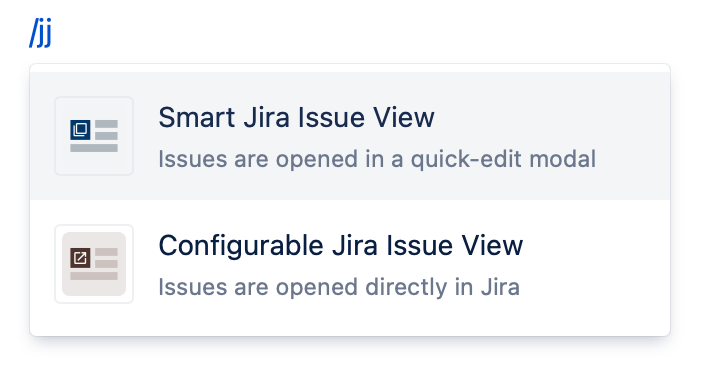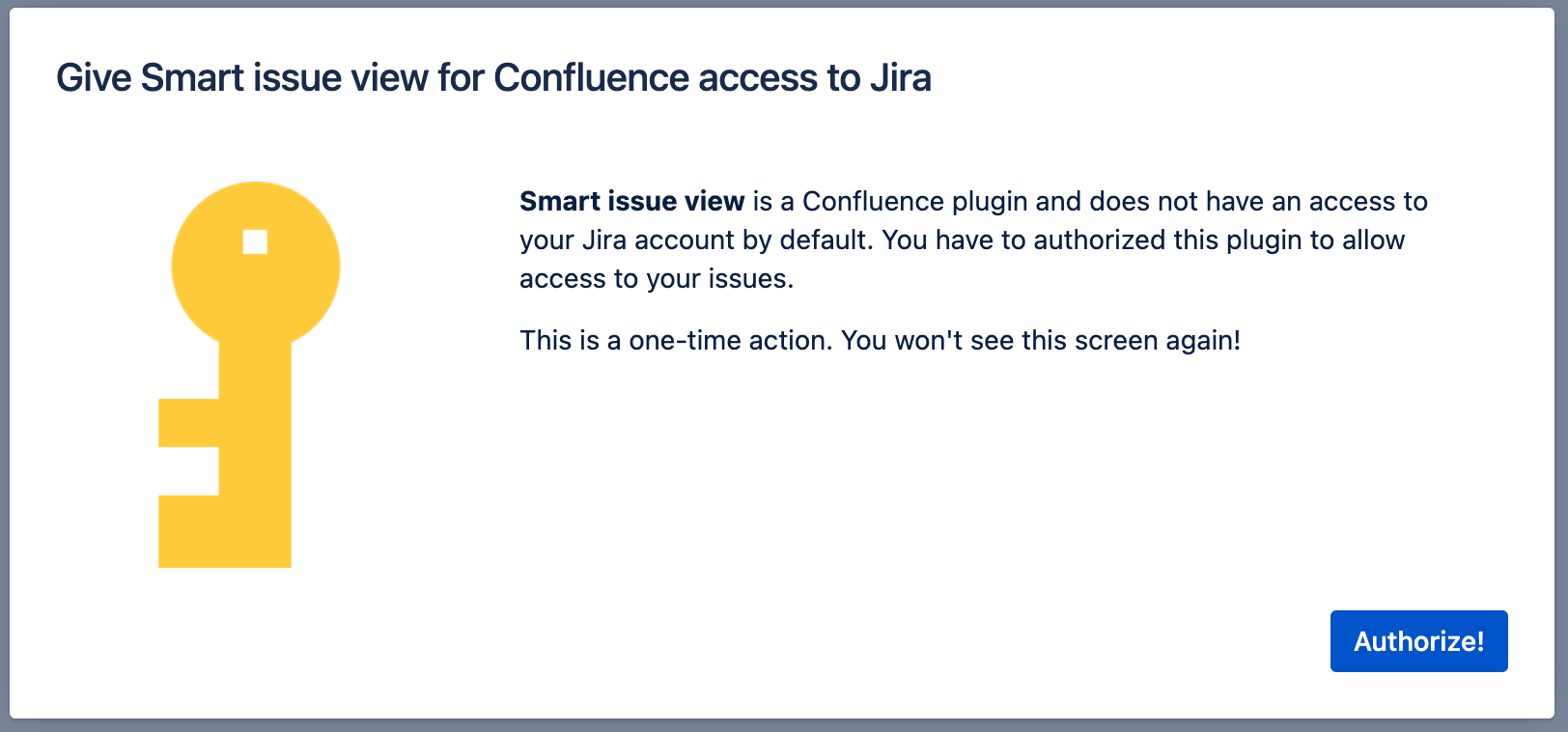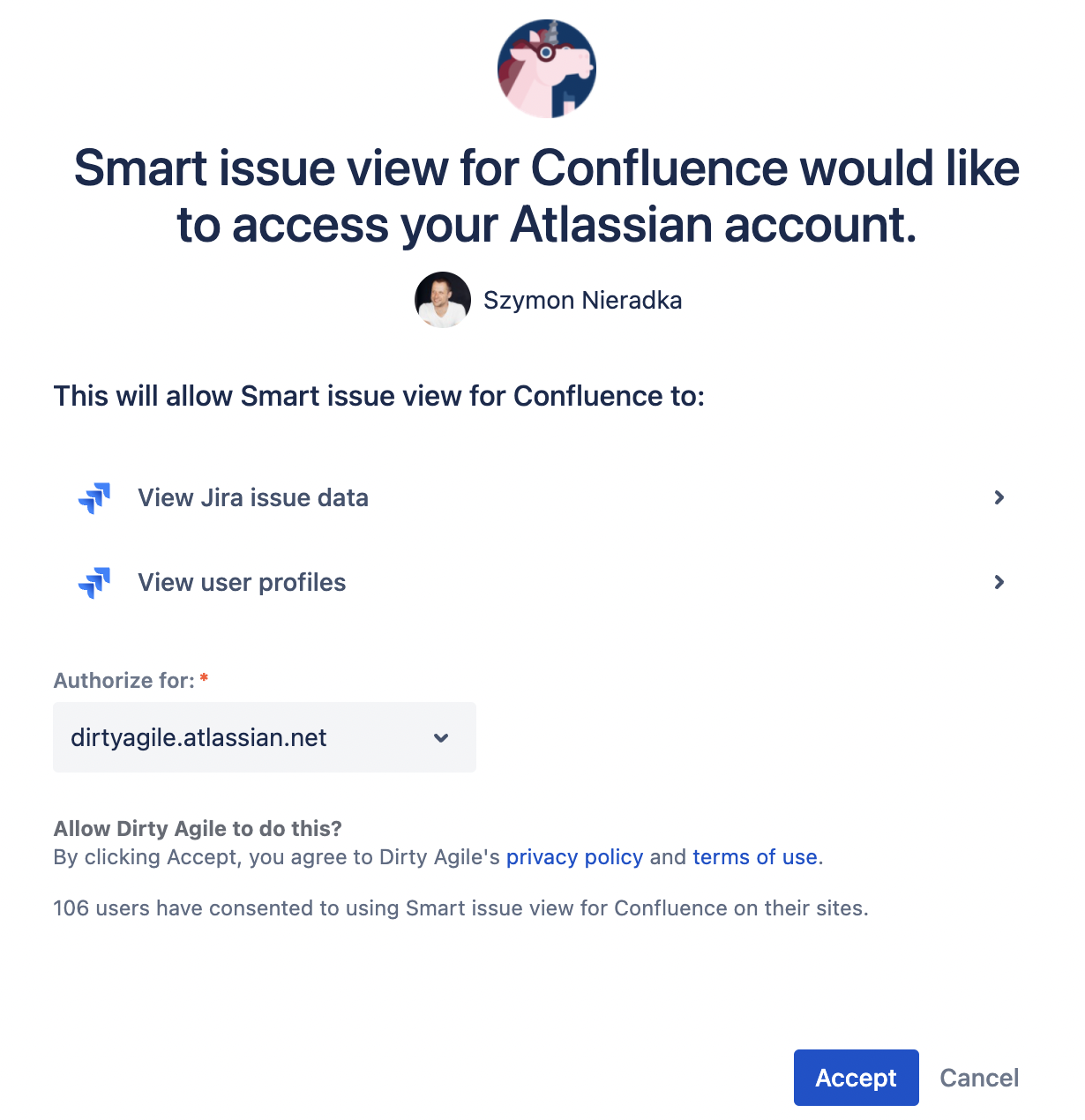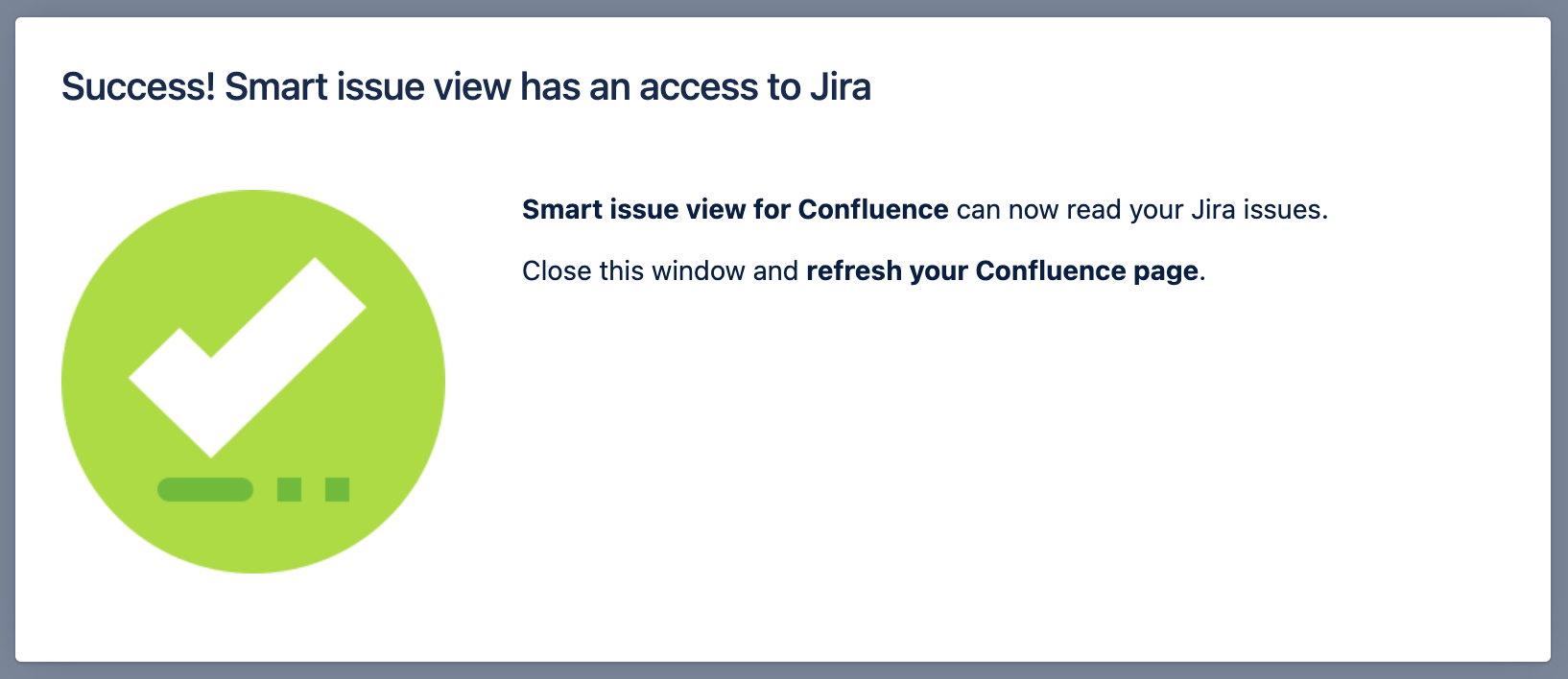Here is a step-by-step tutorial on how to authorize SJI. It’s worth mentioning, the only thing that the user has to perform is to follow an easy “press blue button” wizard and refresh a Confluence at the end.
#1 Click “Authorize to see the issue”
If a Jira issue has already been added on a Confluence page by a different user, you will find this macro:
Seeing that, click the Authorize link.
If you are about to add your first issue, start by using a /jj shortcut in the Confluence editor:
And click any option from the dropdown menu.
#2 On the modal, click “Authorize!”
#3 Confirm authorization
On the authorization consent screen pick up your Jira cloud instance from the “Authorize for” list and confirm it.
#4 Confirmation screen
On the following screen you will see the permission granting confirmation screen. You can close it.
#5 Refresh the Confluence page
Refresh the page and that’s it!